Most of the free email clients as well as webmail services that are available on the internet save user mailbox folders in MBOX files. Also, the most popular email client “AppleMail” which comes in MacOSX as a default email client, also offers users to Export their mail folder in MBOX files.
But now Microsoft has gained huge popularity. Every person in this world before using any other application first prefers using services and applications of Microsoft.
Now Microsoft has also launched its Office suite for MAC devices. Similar to Windows, In MS Office for Mac users get all their office applications including- Word, Excel, PowerPoint, and also Outlook for Mac.
Now, most of the users who are using Apple Mail and other email client want to move their email account to Outlook for Mac. But while doing this process faces difficulty. The reason is Outlook for Mac supports only OLM or PST files but the MBOX file is not workable in Outlook for Mac.
So, with a solution to the user’s query How to Import MBOX File Into Outlook For Mac? We have written this blog. Read this complete simply transfer your import data and email folder from MBOX to Outlook for mac applications.
How to Import MBOX File Into Outlook For Mac? Fastest Solution
The solution that will help users who want to Import their MBOX files in Outlook For Mac Application is to Convert MBOX to PST files. After MBOX to PST conversion, a user can easily import the resultant PST files directly Outlook For Mac App on MACOS Based devices.
Step 1:- Convert MBOX to Outlook PST files- Quick Solution
The manual process MBOX to PST file Conversion is time-consuming, difficult, and prone to data loss. If you are not a technical expert, then the suggestion is to use an automated tool for MBOX file conversion. SysInspire MBOX to PST Converter Software is the best tool for this job. This saves customers’ time and effort, and most importantly, it imports data from MBOX files directly into Outlook PST files without losing data.
Steps to Convert MBOX to PST files Using SysInspire MBOX Converter Software:-
- Download and install the SysInspire MBOX Converter Software on a Windows PC.
- Open the software and hit “Add file” option from top menu.
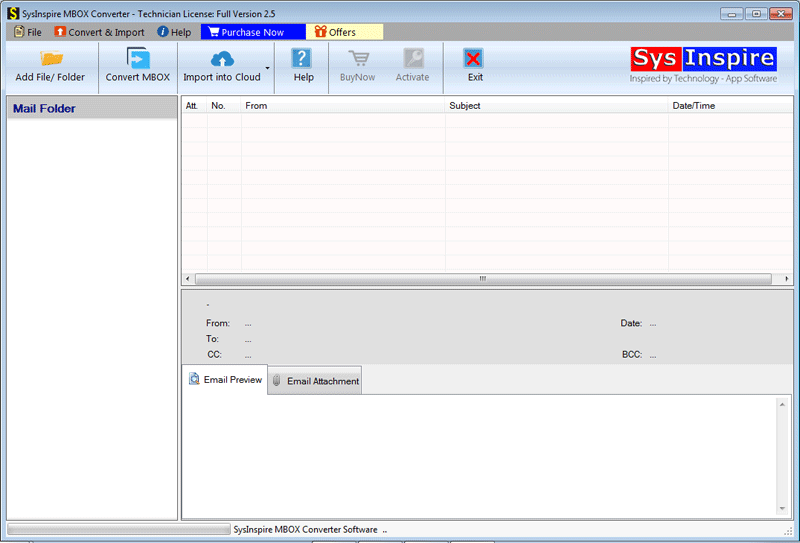
- A new screen will open by the software with three options for MBOX folder or file selection. Pick any one of them hit on Next.
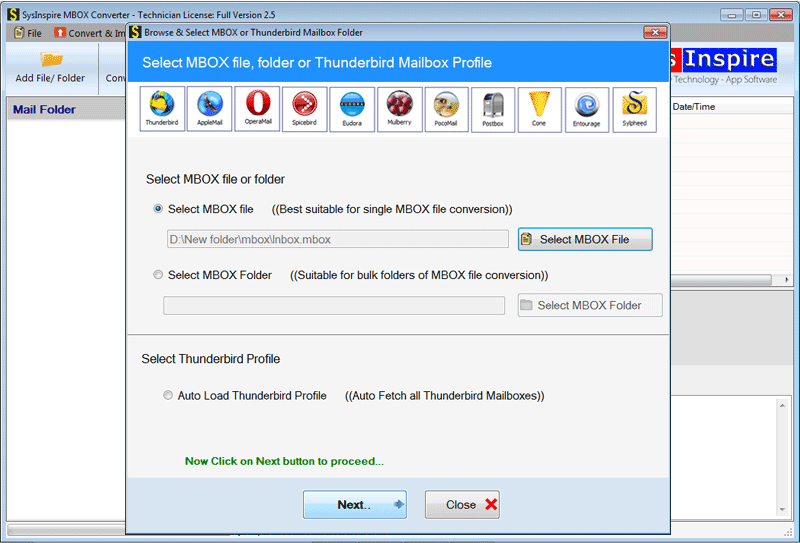
- Using MBOX Converter, load all inner mailboxes to see a preview of each item from the MBOX file.

- Select the required folders from the preview panel, and simply click the “Convert MBOX” button.
- Choose the PST file format from the provided conversion options. (incuding- PST, EML, EMLX, MSG, HTML, NSF, etc).

- For MBOX to PST Conversion the software will provide two alternatives.
- Single PST:- Use this option to save Multiple MBOX files/folder’s entire mails into a single PST file.
- Separate PST:- Save each MBOX mailbox to a separate PST file.
- Apply Mail Filtering option and hit on “Browse” button, to specify the location where you want to save the file.

- Finally, press the “Convert” button to begin the MBOX to PST file conversion process.
After the conversion is complete, just transfer the PST file to your Mac computer to begin the PST file importing process in Outlook for Mac.
Step 2:- Import PST File in Outlook For Mac
- On your Mac computer, open the Outlook For Mac application.
- From the menubar, select File, then choose Import from the drop-down menu.
- Select the “Outlook For Windows Data File (.pst)” option from the Choose a file type window, then press the right-arrow key to go with next steps.
- Select the PST file (which you got through MBOX Converter) and click Import.
- Start the import process, and easily transfer data from MBOX files to Outlook for Mac.
Conclusion
Many times users need to open MBOX data file in Outlook for Mac application. Usually, they do not get any results how to view/import MBOX files in Outlook for Mac. In the above section, we have complete steps that users can follow to access the MBOX file’s data in Outlook for Mac App. For a quick conversion, users can easily help with the demo edition of SysInspire MBOX Converter Software. Download it now to check its functions and features.
