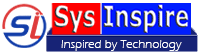How to Remove & Extract attachment from PDF?
Download and use SysInspire PDF Attachment Extractor & Remover Software, to extract and remove all kinds of attachments from PDF documents. With the help of this quick fix, extract and remove attachments from one or more PDF files at once. Get more sophisticated features into the software to execute the extraction or removal of PDF attachments quickly and securely.
Software More Info Download Now Buy Now
Demo Edition: Free extraction and removal of one attachment from each chosen PDF document.
How to extract attachments from PDF?
Step-1) Download and Install the SysInspire PDF Attachment Extractor tool to a windows-based computer.
open the tool and choose the "Extract PDF Document Attachments" option, then hit the "Next" button.

Step-2) Select an PDF file adding option: -
- Select PDF File:- Manually add PDF file one by one from different locations for attachment extraction.
- Select PDF Folder:- Choose a folder containing multiple PDF files and import into the software.

Step-3) Select and customize other settings/options: -
- Extract All Attachment:- Select this option to extract attachments from all selected PDF files/folders and choose any one of these option for saving files.
- Save Attachment in Single Folder :- From selected PDF files extract attachments and save to a single folder.
- Save Attachment in Separate Folder :- Create separate folders for each PDF files and save extracted attachments.
- Save Attachment Folder-Wise :- Save Extracted Attachments Folder-wise while preserving folder-heirarchy.
- Extract any specific file extension attachment:- Add the extension of attachments and extract only specified attachments from PDF document.
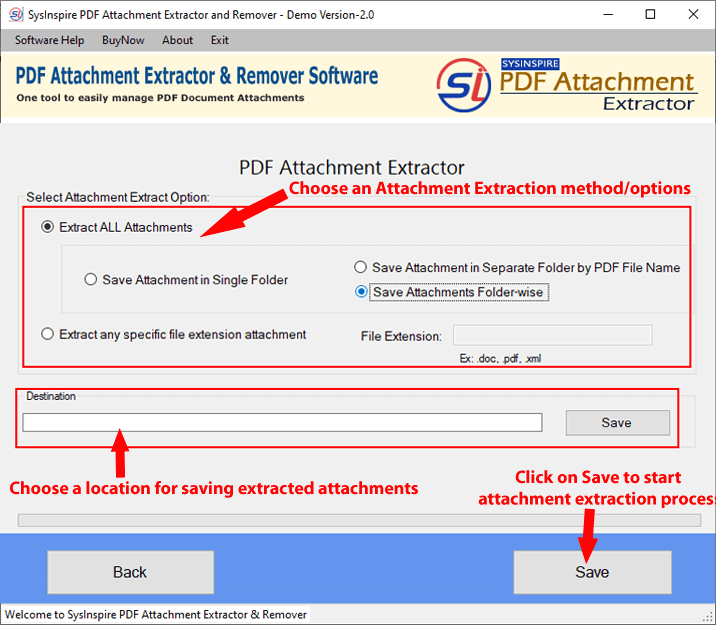
Step-4) Select the location where you want to preserve extracted attachments and hit the "Save" buttton and begin the PDF Attachment Extraction.
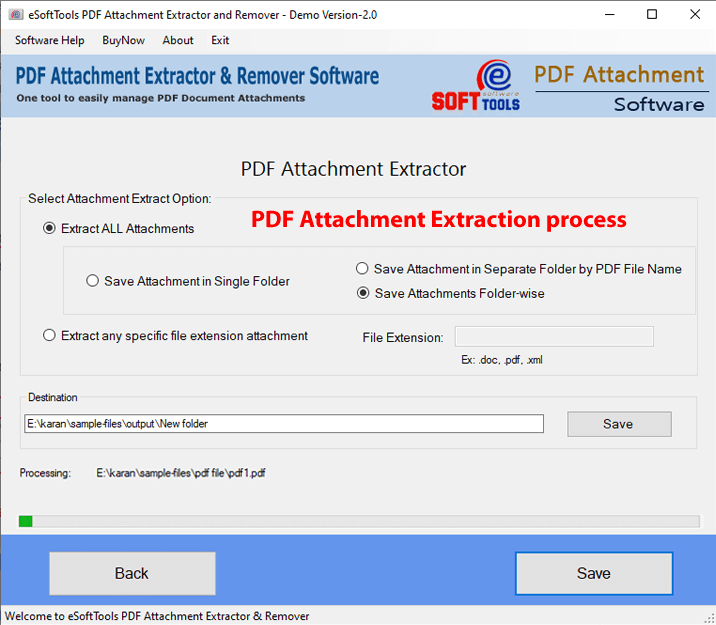
Step-5) The attachment extraction task will be started by the software, and you'll get immediate results.
Finally, press "OK" to shut down the program and access the saved attachments separately.
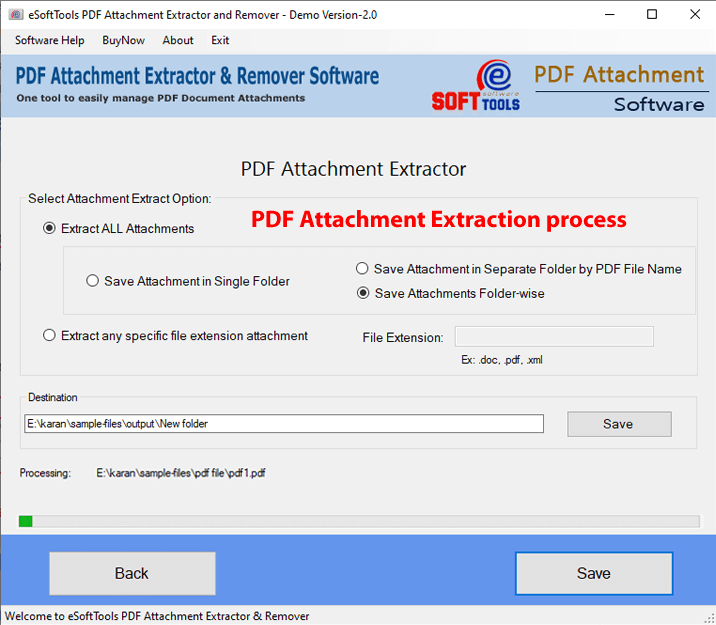
How to Remove Attachment from PDF?
Step-1) Download SysInspire PDF Attachment Remover software and perform its Installation to a windows machine.
Open the tool and select the "Remove PDF Document Attachments" option, then hit on "Next".

Step-2) Select an PDF file adding option: -
- Select PDF File:- Choose and add PDF documents one by one.
- Select PDF Folder:- Add a complete folder containing multiple PDF files and import into the tool.

Step-3) Apply and select these below given options for PDF attachment removing:-
- Remove all Attachment from PDF: - Use this option to all attachments from selected PDF files and use these other options.
- Remove all Attachment from PDF & Save Attachment: - Delete attachments from PDF and save copies of attachments.
- Save Attachment in Single Folder: - Create a folder for saving copies of all removed attachments in it.
- Save Attachment in Separate Folder :- Create individual folders by PDF file name and save removed PDF file's attachments to separate folders.
- Remove any specific attachment from PDF:- Add extension of attachment and extract them specificly from PDF files.
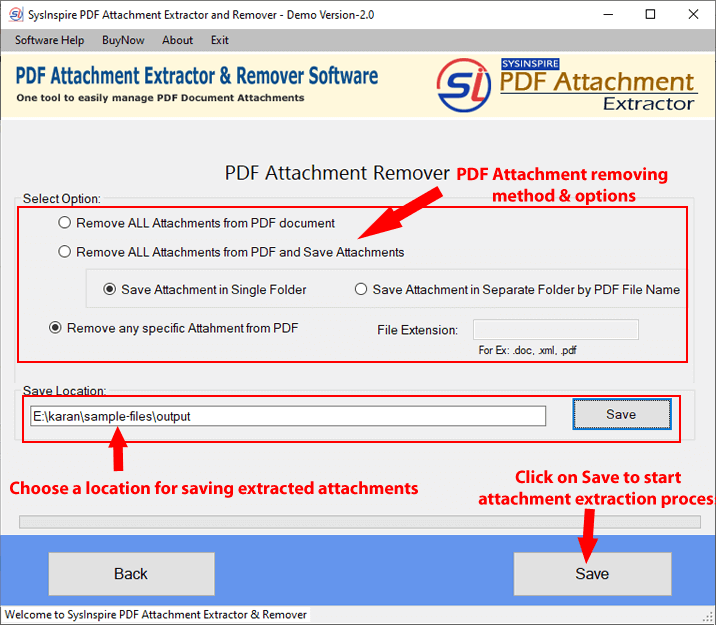
Step-4) Choose a saving location for preserve resultant files and hit the "Save" buttton and begin the PDF Attachment Extraction.

Step-5) Start the PDF Attachment removing process process through the software.
Finally, click "OK" to exit from the software and download fresh PDF files without any attachments.

If you need any kind of assistance, then please connect with us - Contact US