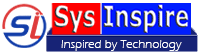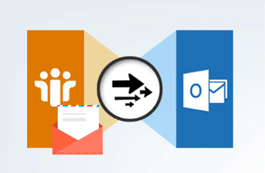How to Remove PDF Resctrictions
Follow every steps mentioned below and unlock PDF files yourself in few clicks
Download SysInspire PDF Unlocker Software from SysInspire Official Website and install on your computer.
This software has 2-unique features for PDF documents such as-
- Remove PDF Restrictions
- Enable PDF Restrictions
Working Steps of Remove PDF Resctrictions
Step-1: After installing PDF Unlocker Software, Open it- -
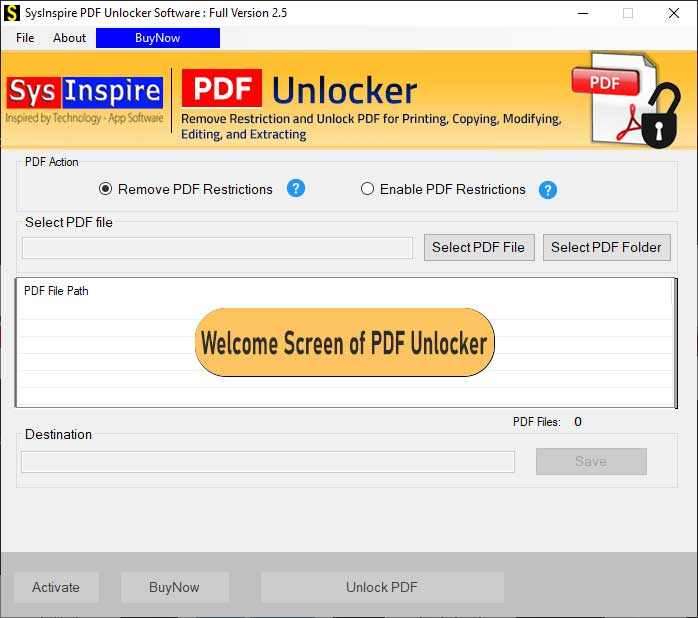
Step-2: Click on the "Remove PDF Restrictions" radio button as above screen displayed
This software support both single PDF and Bulk PDF document processing at a time.
Select PDF File- This option is best for single PDF file unlocker
Select PDF Folder- This option is good if you have more than one PDF file for unlocking at a time.
Screenshot of single PDF file unlocker
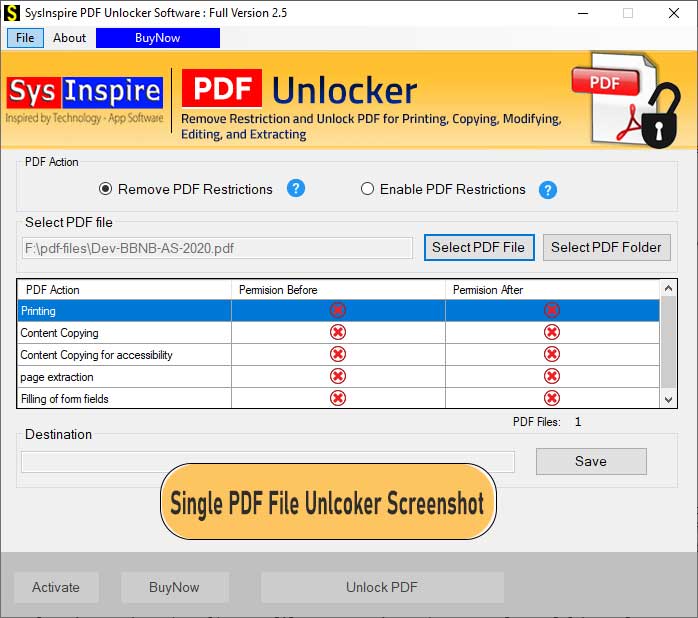
Screenshot of bulk PDF file unlocker

Step-3: Click on the "Save" button and choose the location where you want the output file
Step-4: After that, click on the "Unlock PDF" button.
If your PDF document having the file opening password, then software asks you the original password as below screenshot-

After providing the correct PDF file password, the software instantly remove the PDF user password and owner password and show you confirmation like below screenshot.

Working Steps of Enable PDF Resctrictions
Step-1: Open the software and click on the radio button "Enable PDF Restrictions" and choose the PDF file which you want to protect with user password and owner password.

Step-2: Click on the "Save button" and choose the output location.
Step-2: Now click on the "Enable PDF Resctrictions"button.
The software immediately asks you to provide the new password as below screen

The software added this password to the file opening.
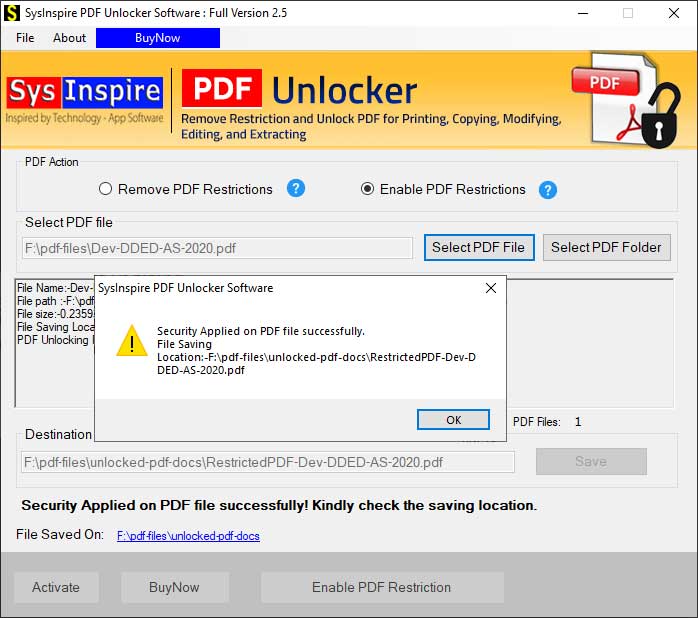
Editorials
Blogs & Articles
Read our various blog topics related to PDF Security Remover.