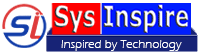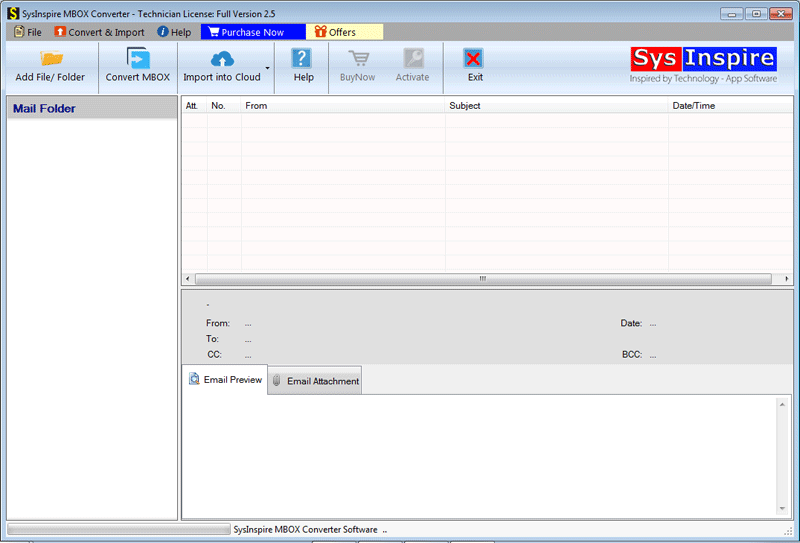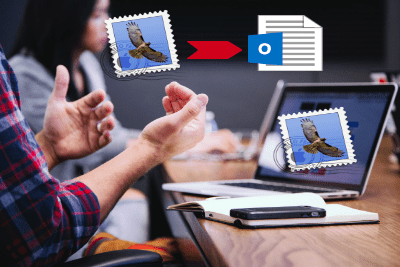How to Convert MBOX/MBS/MSF/SBD file
Follow below instruction to perform MBOX Conversion
Download MBOX Converter from SysInspire Official Website and install on your computer.
Step-2: Click on "Add File/Folder" button from the Top Menu or from File Menu
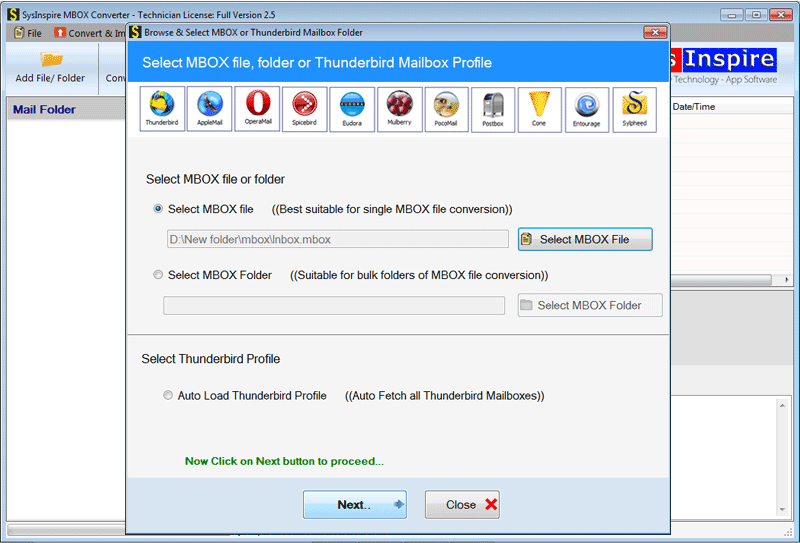
A new window will appears with 3 options to select MBOX file from its location:-
Selection Mode- 1) Select MBOX file- This option is available to perform a single MBOX file Conversion. Select a single MBOX file from its location and click on "Next" button.
Selection Mode- 2) Select MBOX folder- Choose this option to perform a folder migration to convert multiple MBOX files at a single time. After folder selection click on "Next"
Selection Mode- 3) Auto-load Thunderbird Profile-To convert emails or mailboxes of a Thunderbird profile you can choose this option. With this option users get the facility to automatically load all email items from the default saving location of the Thunderbird mailboxes.
Step-3:Here we have used the First option of Select MBOX file to make the Single MBOX file conversion. Click on Next button and start the Scanning button-

Step-4: Click the inner folders of MBOX file from the left panel and Extract all email items on right panel of software.

Select the emails and see the preview of email messages on software screen
Conversion Options-
The MBOX Converter has offered 10+ types of conversion options. See & follow the working steps by clicking on the below tabs-
Convert MBOX to PST, EML, MSG, EMLX, HTML, NSF.
Follow the above steps to convert MBOX file into desired file format:-
Click on "Convert MBOX" button from the Menu bar to convert MBOX file items-

Provided conversion options to Convert MBOX file-
- Single PST file (For All Mailbox)- To Export multiple MBOX file or mailboxes in a single Outlook PST file
- Separate PST (For each Mailbox)- To save each MBOX mailboxes in a individual PST file
- EML file- Convert individual MBOX Email to EML files.
- EMLX file- Export individual MBOX messages to EMLX files.
- MSG file- Export individual MBOX messages to MSG files.
- HTML file- Convert MBOX emails to HTML format for web browsers.
- NSF file- Perform Bulk conversion of MBOX mailboxes to Lotus Notes "NSF file".
Select required conversion option from the provided file format options.
Filter Emails: To export only required emails of the certains dates from MBOX file. You can use this "Filter Emails" option and provide From Dateand To Date.
Naming Convention: You can choose any set of naming convention from the pre-determined list to save email items from MBOX file to EML, EMLX, MSG, and HTML files.
To save the resulted file select the saving location by clicking on the "Browse" button
Click on the "Convert" button to start MBOX conversion task.

After conversion, software will show you a confirmation message like this-
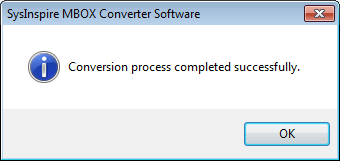
MBOX to Office 365 Migration.
Follow the above steps to Export MBOX to Office365:-
Click on "Import to Cloud >> Import to Office365" button from the Menu bar-
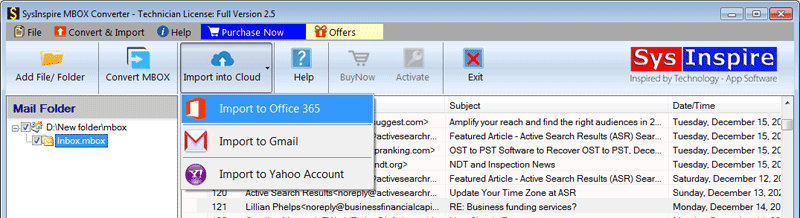
Provide the Login credential in respective fields-

After entyering the Office365 login credential, click on the "Convert" button to start the MBOX to Office 365 Migration process.
Software will show you a confirmation message after completing the migration task like this-
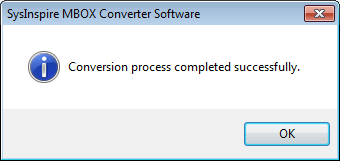
MBOX to Gmail Migration.
Follow the above steps to Export MBOX emails to Gmail Account:-
Click on "Import to Cloud >> Import to Gmail" button from the Menu bar-
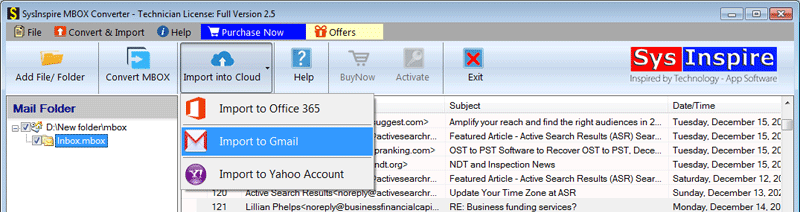
Provide the Login credential in respective fields-
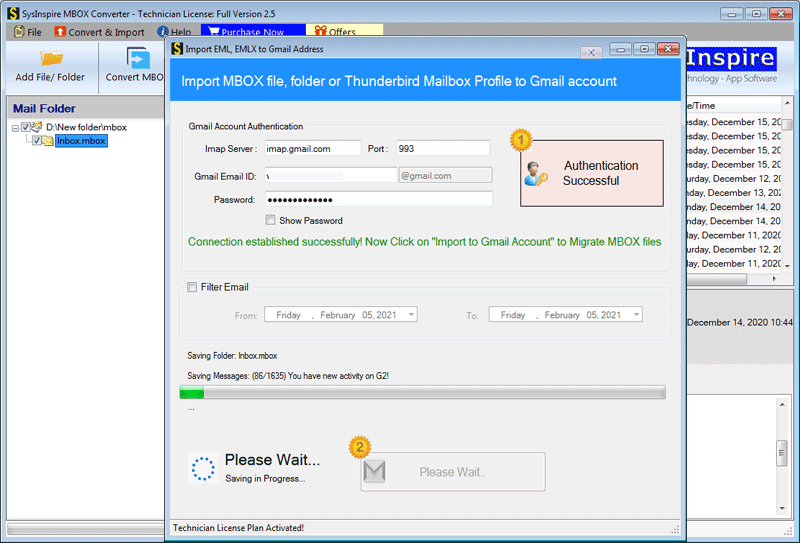
After entering the Gmail account login credential, click on the "Import to Gmail" button to start the MBOX to Gmail Migration task.
Software will show you a confirmation message after completing task of MBOX to Gmail migartion like this-
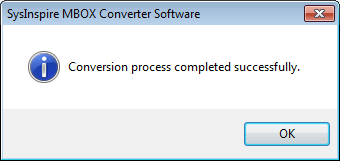
Follow the above steps to Export MBOX emails to Gmail Account:-
Click on "Import to Cloud >> Import to Yahoo" button from the Menu bar-

Provide the Login credential in respective fields-

After entering the Yahoo account login credential, click on the "Import to Yahoo" button to start the MBOX to YahooMail Migration task.
Software will show you a confirmation message after completing task of MBOX to Gmail migartion like this-
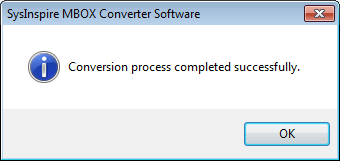
Related Blogs
Read our blogs written by our experts to perform secure MBOX Conversion into various formats.