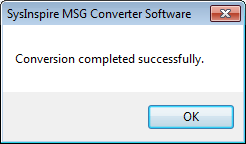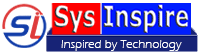How to Convert Outlook .msg files using MSG Converter
Follow the below metioned steps to convert MSG files:-
Download SysInspire MSG Converter Wizard on your windows computer and perform the installation.
Step-1: After installation, Launch MS Converter and Click on "Select MSG Folder" button from toolbar- -
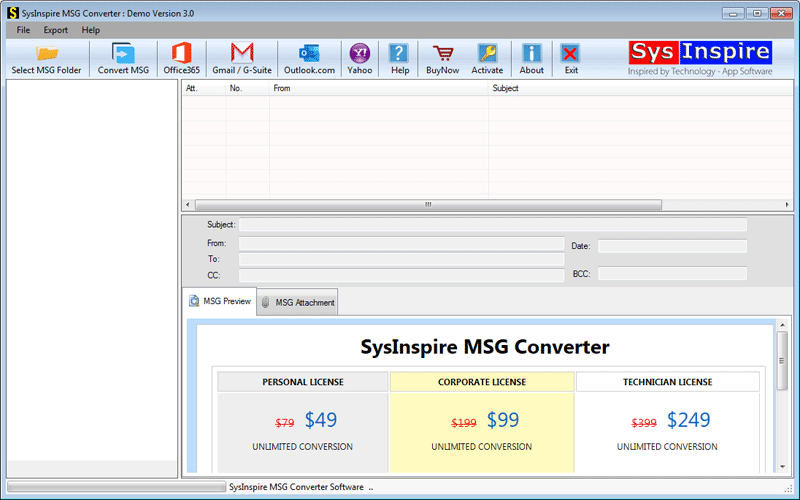
Step-2: From the next opened screen, click on "Select MSG Folder" button and move to the location of MSG folder to add MSG files in software screen. After this, click the Next button.

Step-3: After adding all MSG folder, software will show you all folder and subfolders in a tree structure after the scanning process -

Step-4: Check the live preview of Outlook MSG emails, and select the required folder. Then move to next step-
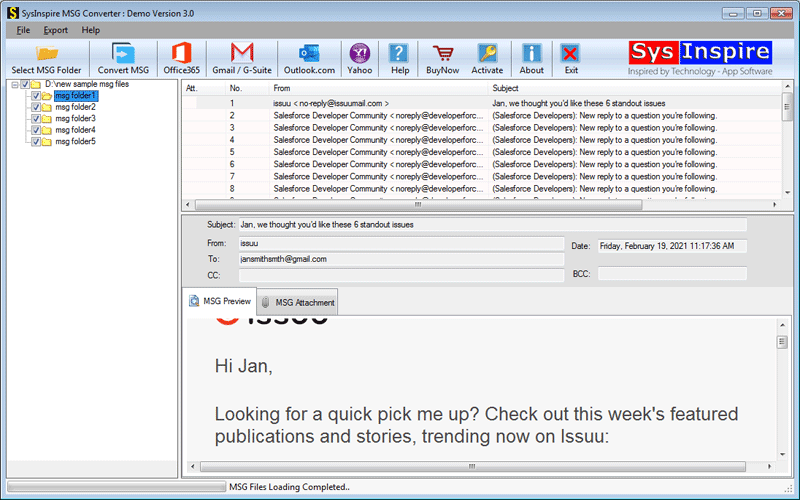
Choose Conversion formats-
User can batch convert MSG file in 10+ file formats option, In addition MSG Converter also supports to Import emails contacts, calendars, and other items from MSG files into various different cloud platforms-
Convert MSG to Outlook PST files.
Before begining the conversion process follow the above mentioned steps and click on "Convert MSG" button from the toolbar-
A new window will now appear on your screen with multiple conversion option options.
From this opened window select the Export in PST Option.

From addtional saving and setting option add PST file name and Store name. Select desired location to save resulted PST file and click on Convert button start conversion process-

After completing the process of MSG conversion the software will show you a confirmation message-
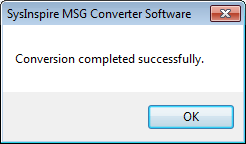
Follow the below mentioned steps to convert MSG to EML, EMLX, HTML, MHTML, or PDF-
Firstly, apply the steps of adding MSG folders then click on "Convert MSG" button from the Menu bar-
Now you will see multiple conversion options to save data from MSG files-
- Export in EML- Convert MSG to EML to save individual emails of.
- Export in EMLX- Convert MSG to EMLX file for moving emails items of MSG files in MAC devices and opening with Apple Mail.
- Export in HTML- Convert MSG to HTML save MSG emails to use Outlooke emails with web browsers like- Chrome, Edge, Firefox, etc.
- Export in MHTML- Similar to HTML format Convert MSG emails to MHTML format and open emails in Chrome or other web browsers.
- Export in PDF- Save MSG emails as PDF to access the MSG emails with multiple platforms and devices including- Android, Windows, MAC, etc.
Choose anyone file format from the provided conversion options and select other settings.
Filter Emails: Make Use of "Filter Emails" option of MSG Converter set date range From Dateand To Date to Convert MSG file with emails of only required date.
Naming Convention: Convert MSG emails to EML, EMLX, MSG, HTML files choose anyone from the provided multiple naming conventions.
Press the Browse button choose the destination path to save converted file.
At the final step click the "Convert" button to begin the conversion process.

A confirmation message dialog box will now appear, user just need to click on "OK" to close the window-
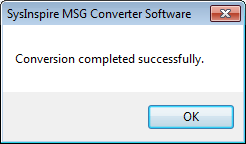
Apply the below given steps to Import MSG folders in MBOX files:-
Press the "Convert MSG" button from the menu bar, after selection of all MSG folders-
Now, from the conversion options windows select the Export in MBOX option-

Provide a name for your new MBOX file and select the location to save the MBOX files. (Software allows to create single MBOX file for all MSG folders and also offers to create separate MBOX file for each MSG folder).
Start the MSG to MBOX conversion process by clicking on "Convert" button. -
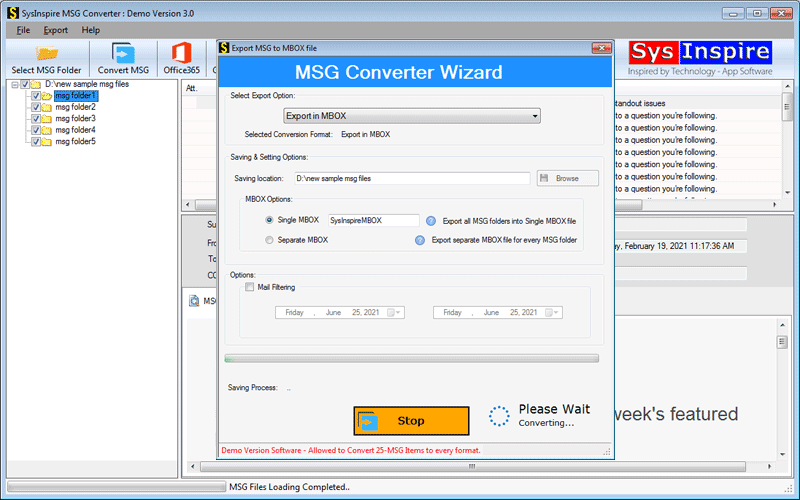
After conversion, click on OK from the confirmation message window to stop the software working
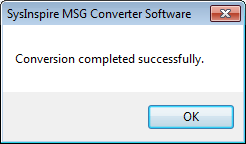
For moving all MSG folders with emails, contacts, calendars items to Lotus Notes NSF apply the below given steps:-
Add MSG files in the software, preview MSG file items, and select required folders, then Click on "Convert MSG" button from the Menu bar-
After opening the conversion options window, select the "Export in NSF" option and give a name to your new NSF file.-

Click on Browse button and select desired location to save NSF files after conversion.
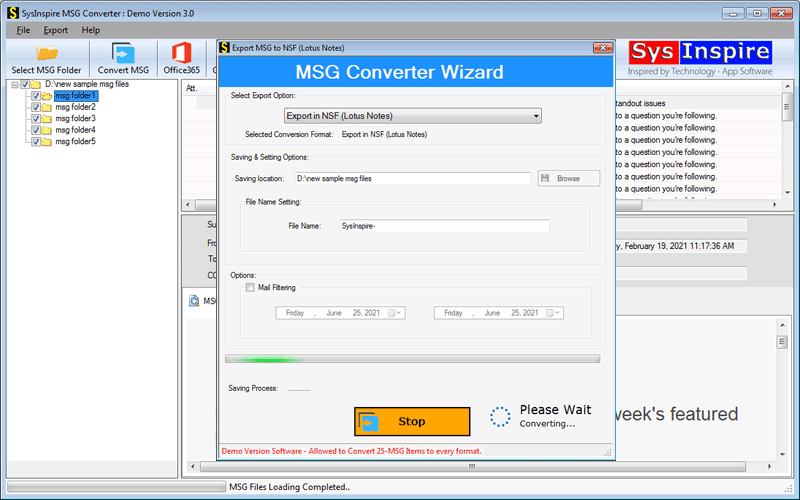
After completing this conversion process a new onfirmation message dialog box wil appear simple click OK to close it-
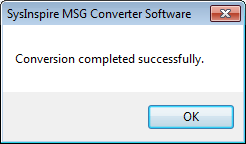
Securely Import MSG files to Office 365 using MSG Converter:-
To import all items from MSG file select the required MSG folders and click on "Office 365" button from the Menu bar-
In the next opened window Enter your Office 365 account details in the respective fields-
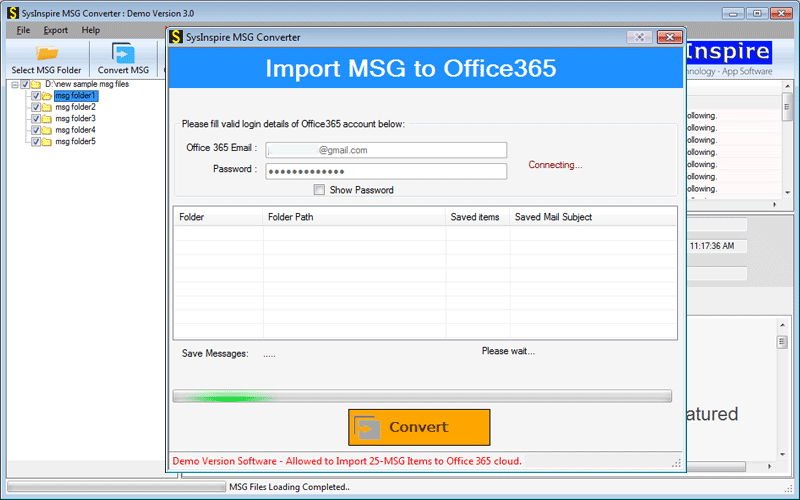
Login to Office 365 account details, click on the "Convert" button and start the import process of MSG file Office 365.
Once the migration process is the done by the software, it will show you a confirmation message window, click on OK to close the software.-
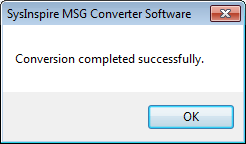
Apply the given steps to import MSg to Gmail/G-Suite:-
After selection of required MSG folders, click on "Import to Gmail/G-Suite" button from the Menu bar-
Login with your Google Gmail account in the software by entering your Gmail account email address and password and click on Authenticate login-
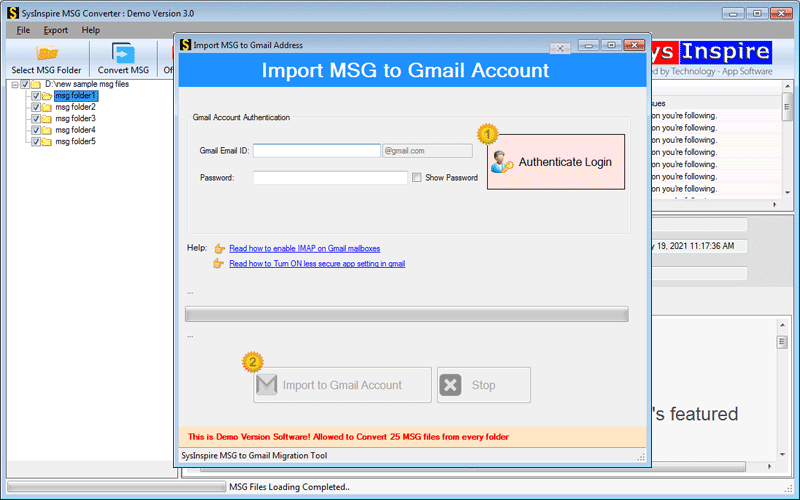
After login, click on "Import to Gmail" tab to start the process of Import MSG file items in Gmail/G-suite.
Once the importing process will done by the software, a confirmation dialog will appear on your screen, simply click on OK to close the window.-
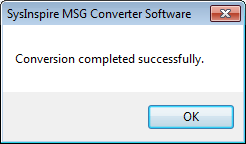
Follow the below mentioned steps to Import MSG to YahooMail:-
Add and select required MSG folder in the software, then click on "Yahoo" tab from toolbar of the software-
Login with your YahooMail id and third-party app Password in the software-
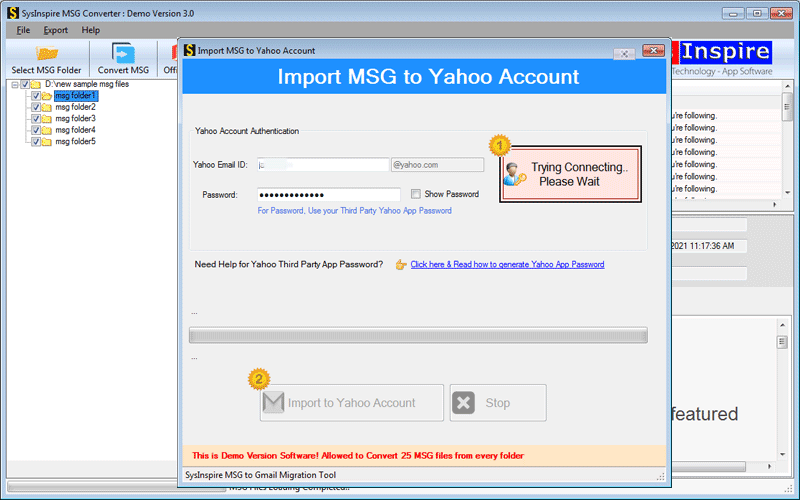
To start the Import process click on Import to Yahoo Account .
Once the migration process is the done by the software, it will show you a confirmation message window, click on OK to close the software.-
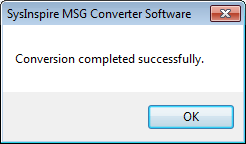
Transfer data from MSG to Outlook.com by applying the given steps:-
Select MSG folders and Hit on "Outlook.com" option from the Menu bar-
Now login to your Outlook.com account credentials-

After login process, click on "Convert" button and smoothly import all data including emails, contacts, calendars, & other items of MSG to Outlook.com Account.
After migration, software will show a confirmation message window, click on OK to close this screen.-