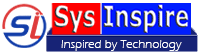How to Import Excel to Outlook Contact/Calendar
Follow the mentioned below steps, & Convert Excel to Outlook files:-
Firstly, Download & Install Excel to Outlook Converter Tool to a Windows Based Computer.
Step-2: From first screen of the software, click on "Browse Excel File" or "Open" button to add Excel XLSX, XLS, or CSV files.

Step-3:Software will now show a live preview of all Excel file inner contacts and calendar items with complete information-

Excel Export/Conversion Options-
After getting the live preview of all Contact and calendar items from Excel file, user have to follow these below mentioned steps to Import Excel to Outlook PST or other formats-
Convert Excel to New PST, Existing PST, vCard and MSG files Outlook Contacts.
Step-4: After Extracting Excel items and getting the preview of contacts, hit the "Next" button to visit to the "Choose Conversion Type" tab:-
Now select the "Contacts- Import Excel Contact to Outlook Contacts Items" radio button then press the "Next" button-

Step-5: From the "Mapping Fileds" Tab map or change the Excel fields to Outlook Fields as per your need, and again hit on "Next":-
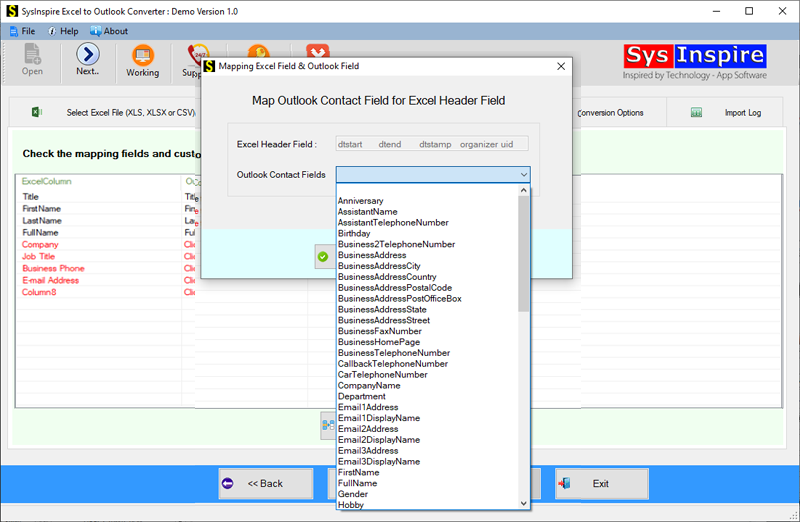
Step-6: Next choose a file format to save contacts items of Excel file from "Conversion Options" tab-
- New PST- Create a New PST file and Save all Excel Contacts
- Existing PST- Save Entire Excel contacts items in an Exist PST file on a separate folder
- vCard- Export Excel Contacts to vCard files.(Workable on all supports devices and applications)
- MSG- Create each contact with all fields to separate MSG files.
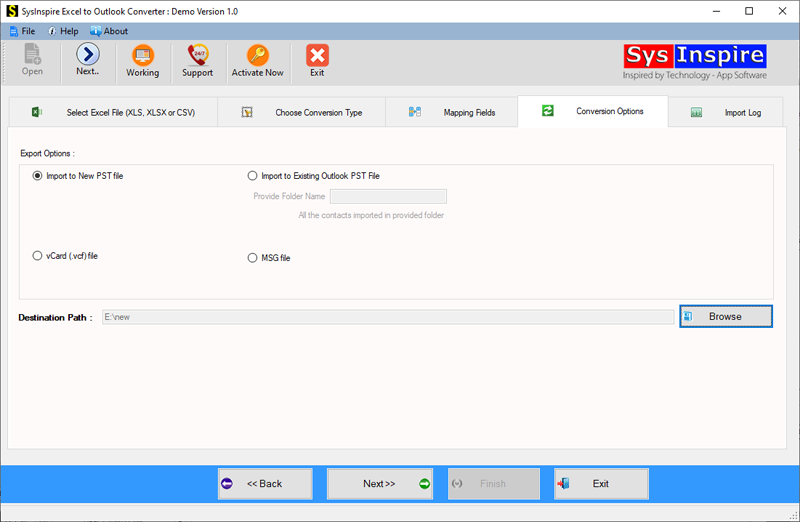
After file format selection, press the "Browse" button to select the location where you want to save resultant files.
Step-7:Finally, hit on "Next" and start the process of Importing all Excel Contacts items to Outlook PST or other convertible formats.
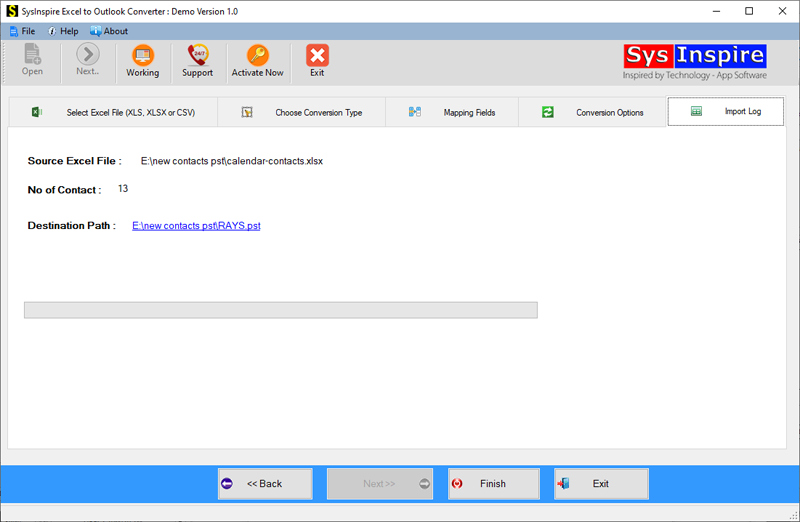
Transfer Excel Calendar items to Outlook PST, MSG, and ICS files.
Step-4: Load Excel files and preview Excel Calendar items, then hit the "Next" button and move to "Choose Conversion Type" tab:-
Choose the option "Calendars- Import Excel Calendar to Outlook Calendar Items" and hit on "Next"-

Step-5: Now map or change the Excel fields to Outlook Fields from the "Mapping Fields" screen, then hit on "Next".

Step-6: Select a file type from from Export options list provided on "Conversion Options" tab-
- New PST- Software will create a new PST to save every calendar items from Excel file
- Existing PST- Move Excel Calendars to an Exist PST file
- ICS- Save Excel Calendar items separately in ICS files
- MSG- Export Excel calendars to separate MSG file for Outlook.
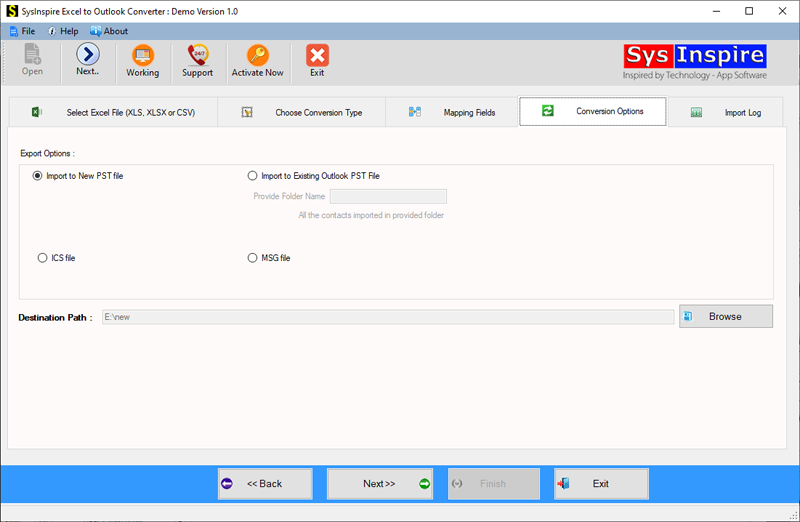
Select a file type, and hit the "Browse" button to choose a location for saving output files.
Step-7:In the final step, click to the "Next" button and begin the process to Import Excel Calendars to Outlook PST/ICS or MSG files formats.