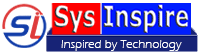How to Join & Merge Outlook PST files
SysInspire PST Merge/Join Software, quick solution to merge Outlook folders from two or more PST files. Get fastest results for merging and joining PST files with complete data folers and items.
Software More Info Download Now Buy Now
Download demo edition of SysInspire PST Merger to Merge & Join PST files with 20 items from each Outlook folders for free.
Merge Outlook folders with complete items from several PST files.
Step-1) Download and Launch PST Merge/Join Tool to your windows based computer.

Step-2) Next, open the software and choose a file selection option to import PST files for merging process.
Click the Add File button to add PST file in the software one by one.

Press the Add Folder button to select a folder that has multiple PST files to select them all at one time.

Click on Search PST files option to search PST files from local drive.

After PST file importing process, now click the Next button.
Step-3) Next choose an option from Merge & Join Functions Section.
- Merge All Folder items:- To Merge entire Outlook folders from PST files.
- Merge Only Emails Folder
- Merge Only Contact Data
- Merge Only Calendar Data
- Merge Only Tasks Data
- Merge Only Notes Data
- Merge Only Journal Data

Step-4) Make selection of required PST merge funtion options and apply below given settings.
- Add File Name:- To add a file name to output PST files.
- Add Store Name:- Add a store name on resultant PST.
- Add Password:- Encrypt PST files with passwords.
- Select Saving Location:- Choose a location to Save resultant Merged PST files.
Step-5) Make selection of all required settings and hit the Merge & Join Button to begin PST file merging process.

Join PST files and save as individual folders to a single PST file.
Step-1) Download and install PST Merge/Join Tool on your computer.

Step-2) Next, open the software and choose a file selection option to add PST files in software for joining process.
Use Add File option to add PST file manually one by one in the software.

Select the Add Folder option and select a folder with multiple PST files to add them all in a particular time.

Hit the Search PST files option to search PST files from all location of your hard drive.

After adding PST file, now click the Next button.
Step-3) Now select the Join PST radio button from "Merge and Join Functions" section.

Step-4) Choose the Join PST radio button optio to join several PST files and save them as separate folders and apply below given settings.
- Add File Name:- Input a file name to output PST files.
- Add Store Name:- Create store name inside the resultant PST file.
- Add Password:- Password-protect output/joined PST file.
- Select Saving Location:- Select a location to Save resultant Joined PST file.
Step-5) Apply all settings and hit the Merge & Join Button to start the PST file joining process.
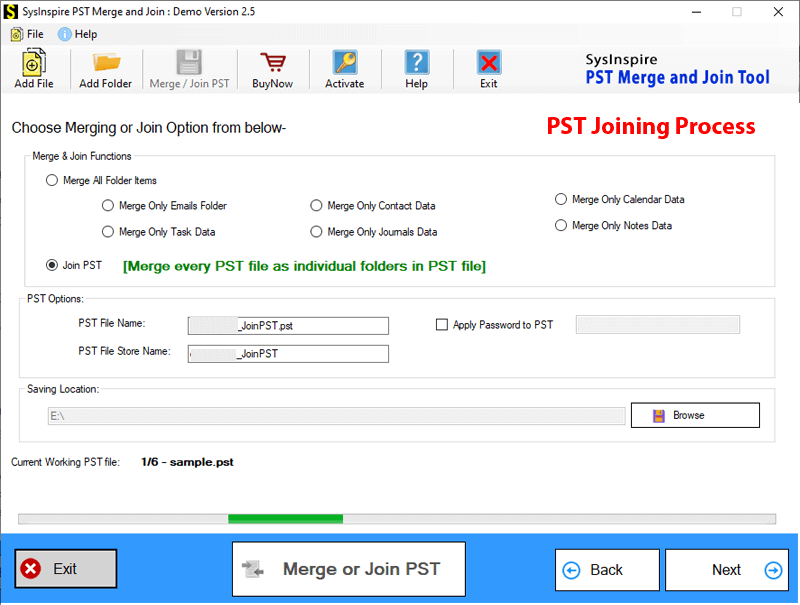
If you need any kind of assistance, then please connect with us - Contact US