MBOX is a file format that is used by several email clients like Mozilla Thunderbird, Apple, Eudora, and much more. However, sometimes you cannot use the data with Microsoft 365 Outlook. To access the data, the user needs to convert the file to PST format or import MBOX file to Office 365.
In this Blog Post, we will discuss both manual and automated methods to migrate email to office 365. So let’s get start
Why do you need to move the MBOX file to Outlook 365?
There are many facilities that attract the user towards Office 365 following are the most common causes:-
- Gives enhanced features of security, storage capacity, product update, no chances of data loss, and many more
- Office 365 is a professional way to access emails
- The user cannot get access to oversized MBOX files
- Not capable to load each item in MBOX format
Get the Best Solution about:- Free Methods to Convert OST File to PST
How to Import MBOX to Outlook?
Hence the best manual method to Import MBOX file to Office 365 by migrating MBOX into a working PST file format.
Stage 1. Export MBOX to PST
- Launch the Thunderbird application and choose the file you want to convert MBOX file to PST
- Press the mailbox that contains emails for migration. Select all emails and right-click then tap on Save As
- Add the path to save all emails in EML file format
- Once the migration is complete, close the thunderbird application and launch the Microsoft Outlook application on a similar system
- Create a folder and just move the saved file to this newly created folder
So by this way the emails of MBOX get saves in the PST mailbox.
Stage 2. Move PST files to Outlook
There are certain pre-requirements that the user needs to follow before the conversion.
- The user needs a mailbox import-export role in Exchange Online
- PST must be available on network shared folder
- Necessary to install a Microsoft Azure copy
- The user needs to have global administrator rights
Steps for the conversion:-
- Enter your Office 365 log in details and go to the admin center and then press the security and compliance center tab and now press data governance and then import
- Now, press the new import tab and create a job by renaming it, just press the next to move further
- Select the Upload data tab and press the next button
- In the import dialogue box make SAS URL copy and install Microsoft Azure Copy.
- Run the command prompt and open the directory in which the tool is installed.To upload the PST files enter this command AzCopy.exe /Source: < Location of PST files > /Dest:< SAS URL > /V:< Log file location > /Y
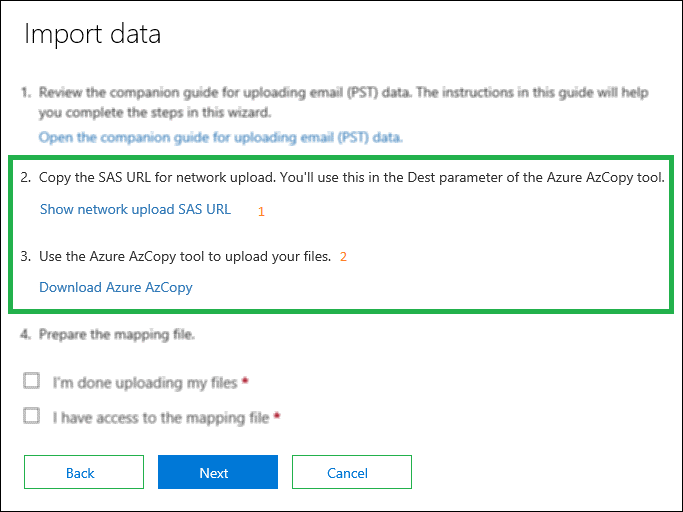
- Utilize the sample CSV file and make mapping between uploaded PST files to Office 365. For this just download the PST Import mapping file sample and do changes according to your need
- After the Upload of the mapping file, validate it by using Save As an option
- Also, the user can filter data as per the need. Then press on Import Microsoft 365 to start the conversion process
- The process will start and progress can be seen
- In last the converted MBOX emails will be uploaded to Office 365 account
Challenges with the manual method
So here we discussed the manual methods that help you to migrate email to office 365. But we don’t recommend using these manual methods because it has many drawbacks as listed below:-
- The manual method supports a single MBOX email client Thunderbird while there are many email clients
- A necessary requirement of technical knowledge to convert MBOX file to PST
- The user needs to have multiple email application installed on the computer system
- Very time-consuming process and does not guarantee to give you a complete solution
Import MBOX file to Office 365 using SysInspire MBOX to PST Converter
We recommend you use automated and reliable software to import MBOX files to Office 365. It doesn’t need pre-installation of the different email applications. This software helps the user to make the MBOX to PST Conversion process simple. Follow each below steps carefully
- Install and open the MBOX to PST Converter software on the computer
- Select the OST file from the top left corner
- Now, the software will start scanning the selected MBOX file and the user can see the preview of the mailbox items that he wishes to migrate
- Select Office 365 as the option and click the next tab
- Soon the MBOX Conversion will get started.
Within few steps, the import process will get completed. You can also avail free version of the software to validate its potential and functionality. It is way ahead of the manual method and does not require technical knowledge to start the conversion.
Conclusion
So here we covered both automated and manual solution to Import MBOX file to Office 365. But for the manual method you need an expert knowledge and its a very lengthy process.Hence going with SysInspire MBOX Converter will be the best decision for the user. You can also try out the free demo version of the software.

