Microsoft Outlook creates OST file to preserve all forms of data items of Exchange Server mailbox as a copy database. It is an Outlook data file that lets users work even in offline mode. Despite all these features, OST file also has some disadvantages. The major disadvantage of OST is Outlook doesn’t allow users to directly Open Outlook OST file on another computer.
Suppose, there comes a situation when users want to open the OST file on another computer. Now the question what is the solution to Export OST files to other outlook accounts? Through this blog, we will provide you the answer to “How to Open OST file on another Outlook account”.
Method to Export OST file to another Computer
Microsoft Outlook creates OST file that doesn’t support opening on another computer. But on the other hand, the PST file supports to import into other Outlook account. It means the user can Export OST to PST to simply transfer the OST file database to a new computer. Here is a free tool available to do this task known as SysInspire OST to PST Converter Software. This is an automated tool that only requires the OST file to perform the conversion process.
Key Features to OST to PST Converter
- Easily Repair all corrupt OST & Convert OST to PST.
- Split large sized PST files into smaller ones after the completion of the conversion process.
- Live preview feature to check the inner database of OST file like emails, chats, notes, contacts, tasks, journals, etc.
- Supports to Convert OST file into 9+ file formats including- PST, EML, vCard, CSV, MBOX, EMLX, HTML, ICS, EML, Zimbra.
- All versions of MS Outlook are supports with this tool i.e. Outlook 2019, 2016, 2013, etc.
- Users can safely convert crashed, corrupted, orphaned OST to PST file format.
- The meta properties and data integrity of the ost files are safely preserved after the conversion process
How to Open Outlook OST file on another computer?
First, the user has to download this Free OST to PST Converter from here. Then proceed with the below-given steps:-
1. Launch this software and click on the Select OST button to Add the desired OST File.
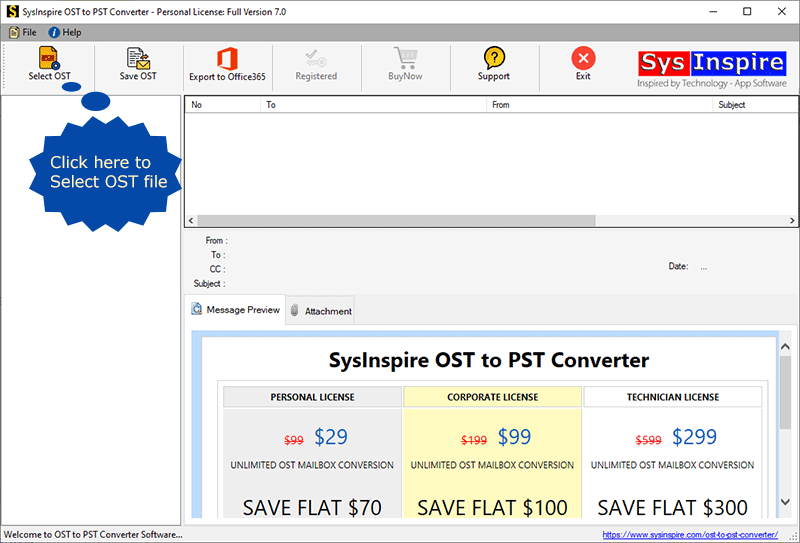
2. From the opened window, click on Select file and select the appropriate OST file to be moved to PST. Now hit on start scanning.

3. After scanning On the preview panel the software will show you all database items of OST file.
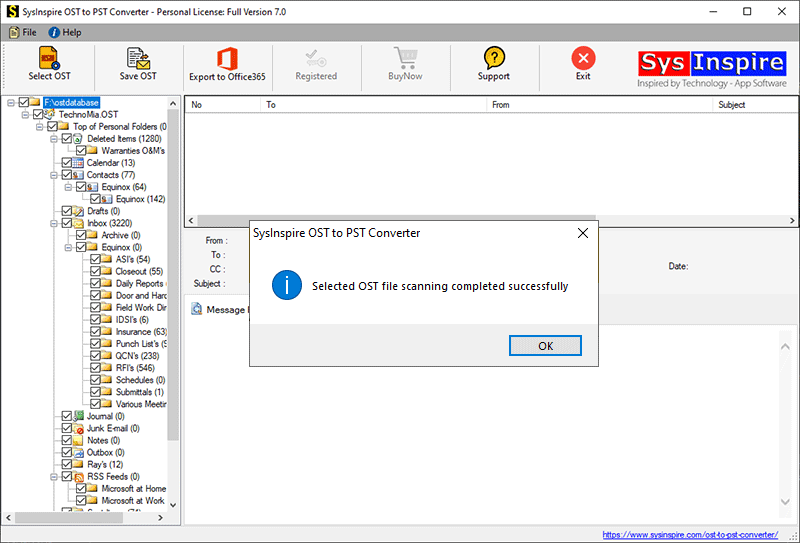
4. Now choose the required or entire mailbox items and then hot on Save OST.

5. Now the software will show you various file type options simply select the Export to PST option. Select the location where you want to save the OST file. and hit on Convert to start the conversion.
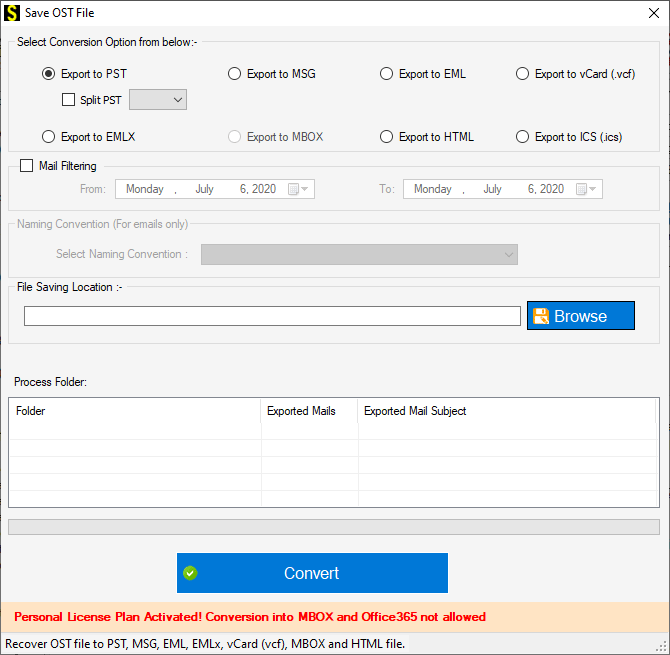
6. As the process of conversion completes, verify the outcome of conversion on the destination path specified. You will find the converted OST file in the form of PST.
7. Now, run Outlook on your new computer and simply import the created PST to Open Outlook OST file database.
Conclusion
In this blog, the users are informed about the process to open Outlook OST file to a new system. Here a step by step process is explained about how to transfer OST to another system. For this, we first converted OST to a PST file and then transferred it to another system.
