Users frequently need to transfer their data between different IMAP-based mail apps. Migrating from IMAP to Office365 is also one of them. If you are a user looking for a dependable way to complete this work, then this post is for you. Here, we’ll provide you with the very best solution to Migrate IMAP Emails to Office 365 cloud.
These days, everyone prefers using web-based mail applications to share emails. IMAP protocol is the technology that every web-based and cloud-based mail app uses for providing or showing emails to users.
Users can view their emails using these IMAP-based apps without downloading them. The use of the IMAP mail program has a number of benefits like- accessing emails from different locations and devices at once.
Office365 is also one of the IMAP-based applications which are the most popular and trusted applications. As a result, from other IMAP mail apps, many users are shifting to Office365 cloud.
Also Read: – How to Migrate from Gmail to Office365 Account?
Advanced Solution to Transfer IMAP Emails to Office 365 Account
With the help of an excellent program called SysInspire IMAP Migration Software, users may now seamlessly move emails from any IMAP-Based mail account to an Office365 profile.
Users may export emails from all web-based mail clients with this one application without losing a single bit of data. By following a few easy steps, it facilitates users to complete IMAP email migration to Office365 and different IMAP accounts. It may cleverly export all or specific mail folders from IMAP Server to Office 365 account.
How to Export IMAP Emails to Office 365 Account Via IMAP Migration tool?
- Download IMAP Backup & Migration Software for Windows and perform its installation.
- Enter your IMAP account details (email address, password, port, and hostname).

- By clicking the Authenticate Login button, sign in using your IMAP account.
- Add every mail folder from your IMAP account to the software.
- Choose the required folders and click the Next button for further process.
- Select “Upload to Cloud” and hit the Next button again.
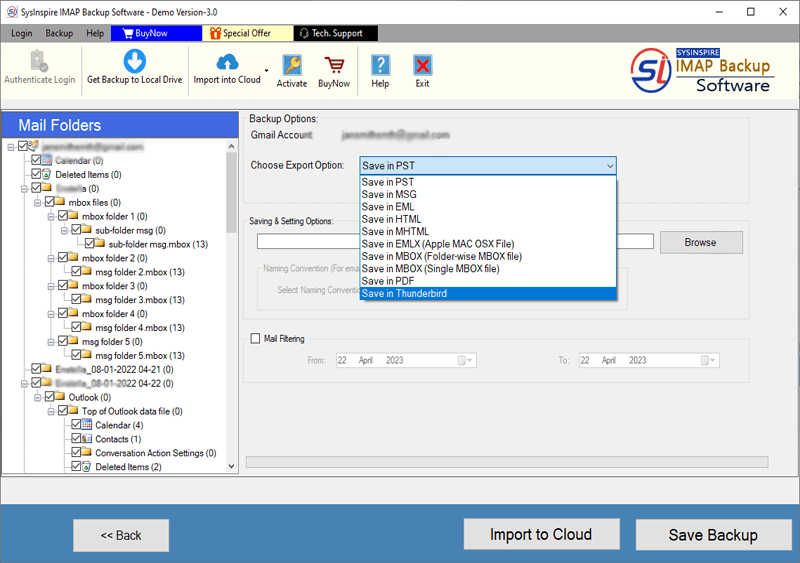
- Choose Import to Office365 from the list of export choices.

- Enter the email address and password for your Office 365 account.

- Lastly, hit the “Import” button to start the IMAP emails to Office 365 migration.
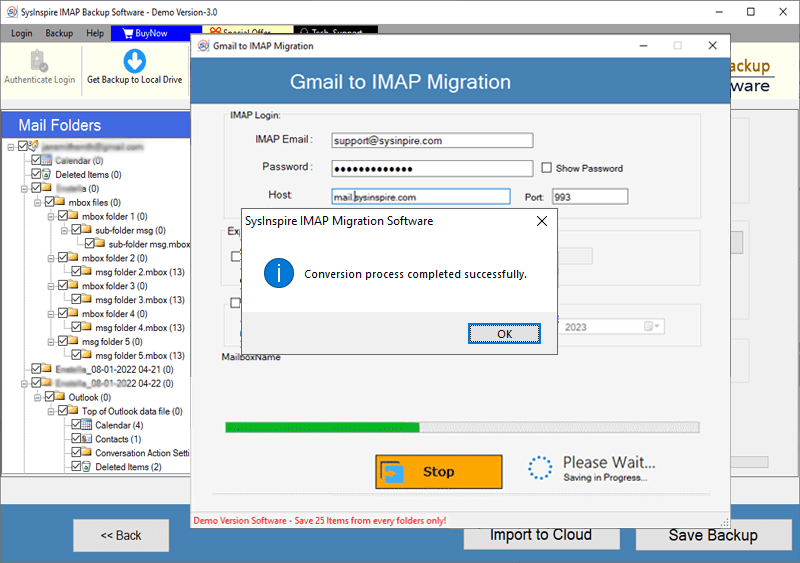
Following this easy procedure, straightforwardly Migrate IMAP Emails to Office 365 cloud.
Smart Features of eSoftTools IMAP Backup and Migration Software
- Transfer emails from one IMAP account to Office365, Gmail, Yahoomail, and many more IMAP-based mail apps.
- Locally backup IMAP email into a variety of file types, including PST, EML, EMLX, MSG, HTML, MHTML, MBOX, PDF, and more.
- Retain all email attributes, including the size, subject, message body, bcc, and attachments, for IMAP account emails.
- Godaddy email, AOL, ZOHO, Roundcube, Gmail, Hostmonster, and all other IMAP webmail services are supported.
- Offers the ability to filter emails by date to export emails of selected dates.
- Designed for working on Windows-based machines and compatible with all Windows OS versions (up to win 11).
- Offers a demo edition for all users to test the functionality of the software before buying a paid license.
Conclusion
Many people are attempting to transfer data from IMAP mail account to Office 365 account. Users may learn the simplest way to complete this task quickly and easily, through this article. Download the eSoftTools IMAP Migration tool’s trial version and start moving your emails from IMAP to your Office 365 account.
