How to Import EML to Office365 Cloud?
Follow below Step-wise instructions to export eml to office365 account-

Click on "Add EML" button from toolbar or from File Menu

Select EML folder by clicking on "Select EML Folder" button.
After selecting EML folder, software quickly scans and add all nested folders and sub-folders in left panel of software as show below screen-
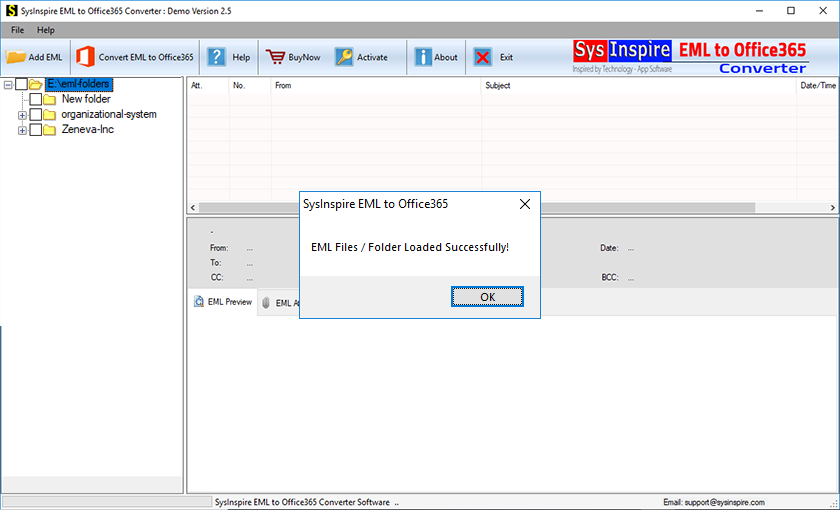
Click on left panel EML folders like tree structure and expand to see all the EML message preview on right panel of software-

Now click on "Convert EML to Office365" button from toolbar or from Menu bar to go for real eml to office365 migration-
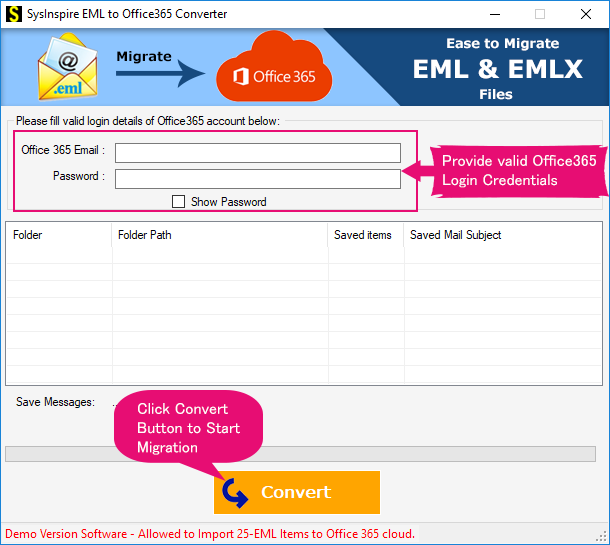
Now fill the valid Office 365 Email ID and Password to instantly connect your Office365 account. -
Once you provide valid office 365 login credentials and hit on "Convert" button then software established the connection between software and your office 365 account and migrate all EML files into your Office 365 account as show below-
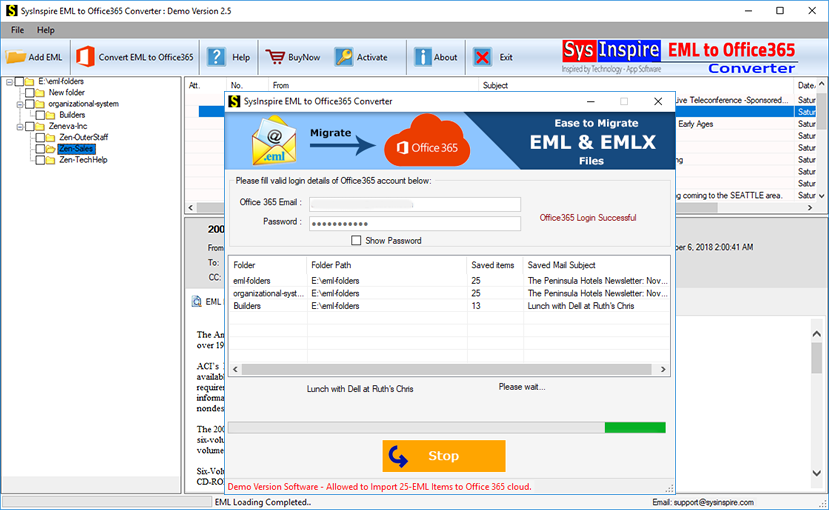
Once software migrated all EML files, then show you confirmation message as below-

